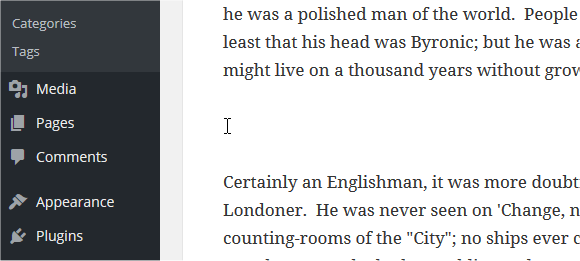Images are the must-have content of the website, and in our hearts, we all know why. Given the images used are of high quality, it takes only a second to grab the visitor’s attention. Not only this, but through pictures, humans remember better. Without it, your website will be much of a plain web page.
An image gallery refers to the series of related photographs displayed together for a better visual impact. Thankfully, to help the developers, WordPress has photo gallery plugins.
Using these plugins, it is easy to arrange photos, videos, and other visual pleasure no matter if you are a professional travel blogger, photographer, etc. However, since there are too many of them, one must pick the right WordPress photo gallery.
Table of Contents
Steps of How to Add Image Gallery?
If you are new and don’t know how to add an image gallery in WordPress, here is the step-by-step way. Follow it and get your image gallery using the media gallery.
Step1: Placement
You can fit the gallery anywhere on the post or page, i.e., above, below, or in the middle of the text. So, take the first step by placing the cursor on the site where you want to insert the gallery. Remember to add a return and place the cursor on a separate new line. This way, you will have a space above and below the gallery box.
Step2: Tap onto the media button
Once you have successfully placed your cursor and want the gallery to appear in the spot, click on add media button. You can find it on the top left side of the editing window to finally apply the media uploader interface. As a result, a pop-up window will appear requiring you to select a WordPress gallery option from the list.
Step3: Pick an image you want to upload
Next, select the image you want to insert in your image gallery by one of the two sources:
Upload Files: If you want to add your computer pictures, then choose the upload the image option by dragging them in the upload area. Once you have more than one image, it will automatically turn into a gallery.
Media Gallery: If you want to upload already used images, you can select them from your media library by selecting them. You will find the checkbox next to your collection.
After selecting or uploading your preferred images, you will see your collection inside the insert media screen, having a check box at the top right corner. Also, there’s a row at the bottom showing all the images you have selected at once. If you are satisfied with the selection, hit the new gallery button.
Step4: Further editing
There’s also an edit gallery page available in which you can perform the following function:
- Reverse order: You can reverse the order in which images are arranged in the gallery
- Rearranging: If you want to completely rearrange your image’s position, drag and drop the thumbnail altogether.
- Remove image: Click the X box on the thumbnail to remove the image.
- Add a description: If you want a small image caption to appear, add a description below the thumbnail.
- Add more images: You can find an ‘addition to gallery’ link on the left-hand side, which you can select to choose more images that you want to include.
- Cancel gallery: To cancel the gallery select the edit gallery page in the left to exit option and cancel your photo gallery.
Best WordPress Gallery Plugins
If you work in the photography field or are a regular blogger, you may require countless galleries on your site. But when you do, it significantly decreases the speed of the site. So, the option that can save you at the moment is getting a premium feature-rich WordPress gallery plugin. The best ones according to popularity and performance are as follows:
- Envira Gallery: It looks like a household name, but this plugin is the whole package for many site owners. It allows easy drag and drop gallery building options and also social media integration to the site.
- NextGen Gallery: NextGen Gallery is a long-standing popular advanced gallery plugin for developers. It has both free and premium plans offering some benefits to all.
- Modula Image Gallery: Next, we will discuss a free plugin that enables the developer to customize and build a responsive grid gallery. It comes with templates like lightbox libraries, gallery filters, and effects.
- Final Tiles WordPress gallery: If you are looking for a cheaper option, this is it! Moreover, it does not compromise the feature pack too. You can find seven lightboxes, flexible grids and video capabilities.
Conclusion
When building a site, always remember that galleries increase engagement drastically and using gallery plugins makes the process smooth. However, since they vary in feature, price and goal, one must keep their vision straight and build their gallery accordingly. Hoping the above information will help the process make sure you read every part.